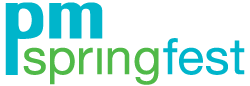Virtual Booth How To
This section is dedicated to helping you build out your Virtual Booth. Here you'll find how-to videos and FAQ's to help you plan ahead. Don't see your question listed? No problem, send an email to [email protected] and we would be happy to assist you.
How To Videos
Our How To Videos are quick and easy ways to learn how to navigate PM Springfest and make the most of your Virtual Booth.
FAQs
Our Frequently Asked Questions about PM Springfest
You will login to PM Springfest using the email address you used to register for your virtual booth. An email with details on how to login will be sent by early April after you have registered.
You may also login directly via a weblink at https://buildingscanada.app.swapcard.com/event/pm-springfest-1 using the email address you provided when you registered for your virtual booth.
It is possible that the email is in your SPAM folder. If this is not the case, check that the email address you are using is the right one, and contact [email protected].
It is possible that the email address with which we send our communications, [email protected], may be blocked. We will then send you a link manually.
You will need an Internet connection and web browser. We recommend hi-speed internet for the best viewing experience.
We strongly suggest that you join the conference using a supported internet browser, which includes the most up-to-date version of Google Chrome, Firefox, or Safari. Internet Explorer is not recommended.
There is no need to download or install anything prior to PM Springfest. The event will automatically open in a web browser when you follow the PM Springfest link. When networking during PM Springfest, there are several instances where windows pop up, so double check that pop-ups are allowed in your browser.
You will be able to edit the following information:
- The company's name
- The company's description
- Social Media Network links
- The company's website
- The company's address
- Add images/videos
- Exhibitor Categories
- Products/Services offered with descriptions and photos
- Virtual Booth Staff
- Available meeting times
- Connect Sponsored Sessions or Demonstrations.
You can add your Virtual Event Team to PM Springfest by having them register through MicroSpec at this link. Please note, each company has a maximum of three (3) booth contacts.
Once your colleagues are registered with MicroSpec, each representative will receive an email from SwapCard to access and fill out their profile.
Once they have received their link, the Main Booth Contact will be able to add them to their Company's Virtual Booth.
This can be done by going to your Exhibitor Dashboard and clicking Your Team on the lefthand side. Then, on the right hand side in red, click on "Add Member". Type in the email address they used to register for the event in the search bar and click "Add Member" below it. Your team member will now be added to your Virtual Booth. If you have any issues, please contact [email protected].
All attendee messages to your company will go to your company’s Virtual Booth Chat Box. This chat box is shared amongst all Virtual Booth Staff attached to your company.
You can access your chat box by clicking on the chat icon (two speech bubbles) at the top of the page. Once you are on your company’s chat box, you can see the number of new messages in red at the top left-hand side, above all of the chat history.
Each message that comes in will show as unread until an employee clicks on it.
Your company will need to whitelist the program using the following information:
- Whitelist all swapcard.com domain URLs
- Whitelist the dedicated IP Addresses of the SMTP server:
- 161.38.206.33
- 141.193.33.237
- 198.2.136.227
If you have any issues with this, contact [email protected].
Connect with our Operations Team at [email protected].